First of all, we need to know the 'server' IP address. Server is the Icaros machine with the file we are about to download on another Icaros machine, that we're going to call 'client'. To do that, move on the server machine and 1) run Prefs/Services to be sure "FTP file transfer" is enabled (if not, enable it and restart Icaros); 2) run a shell and enter this command:
ifconfig -a
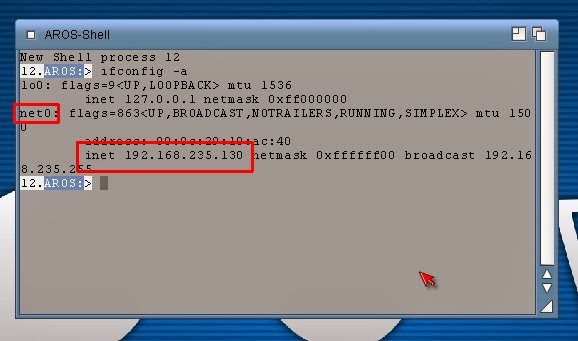
Take note of the IP address for the network interface used by the local area network. For cabled devices, it usually is net0:. Now go on the client machine and run Magellan:
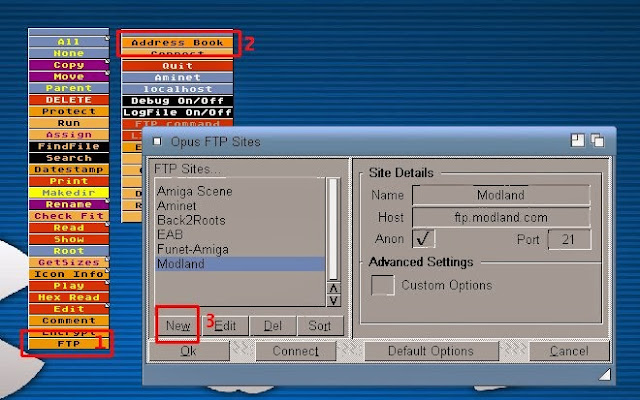
Perform these actions: 1) click on FTP; 2) click on ADDRESS BOOK; 3) click on "New"
You can now add a new entry for your Icaros server machine:
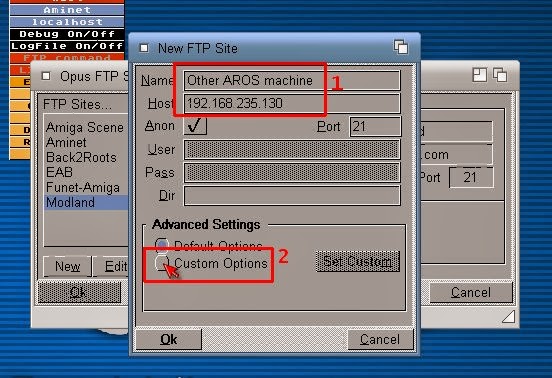
1) Choose a name for your server, in order to spot it immediately in the address book. Enter the IP address you got before. 2) click on Custom Options:
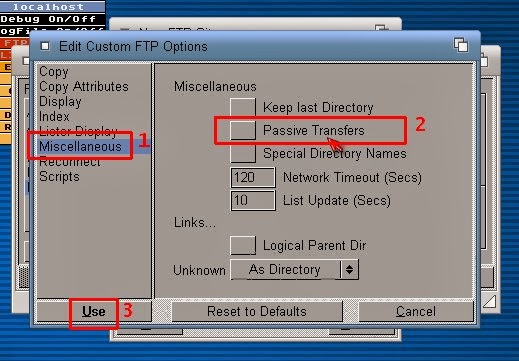
1) go to Miscellaneous in the left menu; 2) Ensure "Passive Transfers" is NOT selected; 3) click on Use. We need to deactivate Passive Transfers because YAFS, the FTP server included in Icaros, only allows active transfers at the current stage. Now, we can finally connect to our new file source:
1) Look into the address book for the newly introduced server, be sure that name and IP address are right, and 2) click on Connect. A new lister with server's "MyWorkspace" contents will appear. You can now transfer files over the network choosing a destination among your local (client's) volumes.
We have explained these steps for Magellan, but they can be easily adapted to any FTP client on any platform of your choice. Just be sure your client allows Active Transfers as well.






