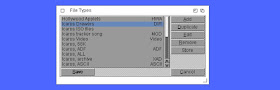Adding a new function to Icaros Desktop's GUI can be straightforward. In this short lesson Mr. Besser will teach you how to add an useful "Browse with ZuneView" context-menu option for your drawers, to let you do exactly what the name of this new option suggests. First of all, be sure you're running Magellan as main GUI, otherwise this tutorial wouldn't be of any use to you. Left-click on an empty spot of your workbench and press the keys rAROS + 5 to open Magellan's editor for file-types
Select "Icaros Drawers" on the left menu, then click on the "Edit" button to the right. The action editor will appear:
Click on the Add button under the "Icon Menu..." field. The "Icaros Drawers : Icon Menu" window will appear.
Now please follow me and pay attention. First of all, move the pointer the the Label field (1) and enter a name for the new option we're adding, in this case "Browse with ZuneView". Press Enter. Click on the Add button (2) and the "Command" text will appear above. Click on the Command button (3) and select the AmigaDOS option. Then try to find ZuneView executable using the file browser (4). We suggest to start with the system volume using SYS:, which is device-agnostic. Click on the {} button on the right (5) and select the first available option, {f}. Move to the Flags field (6) and activate the Run asynchronously option. Then click on the Use button on the bottom-left corner.
Click on the Use button on the bottom-left corner of the "Icaros Drawers" window and on the Save button of the File Types one. Now just right click on a folder name in list-view mode et voilà, the new option will show in the context menu. Happy browsing!